Adding button to a form
- Create a form (use the “create” tab then select the form wizard).
- Once the form is created, ensure you are in design view then click the design tab.

- Click the Button tool.
- Click on the form where you want the button to appear.
- The window shown below will appear. Select “Miscellaneous” and “Run Query” as shown. Click next.
- Select the appropriate query (you have to have made a query before hand). Click next.
- Label the button by selecting the text option. Click next.
- Name the button command then click finish.
- While still in design view create labels for your form using the Aa tool.
- You can colour the background by simply right clicking on it and choosing Fill/Back Colour.
- Resize and position the queries as required then click save to have them permanently appear in that position each time the button is clicked.


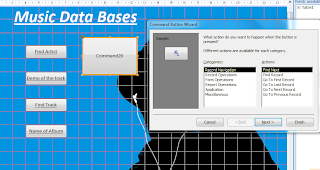
No comments:
Post a Comment